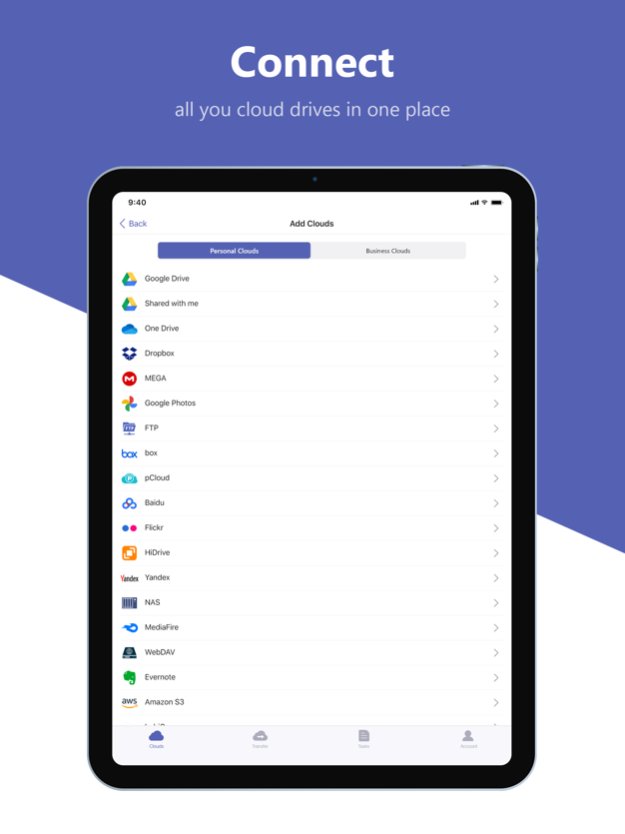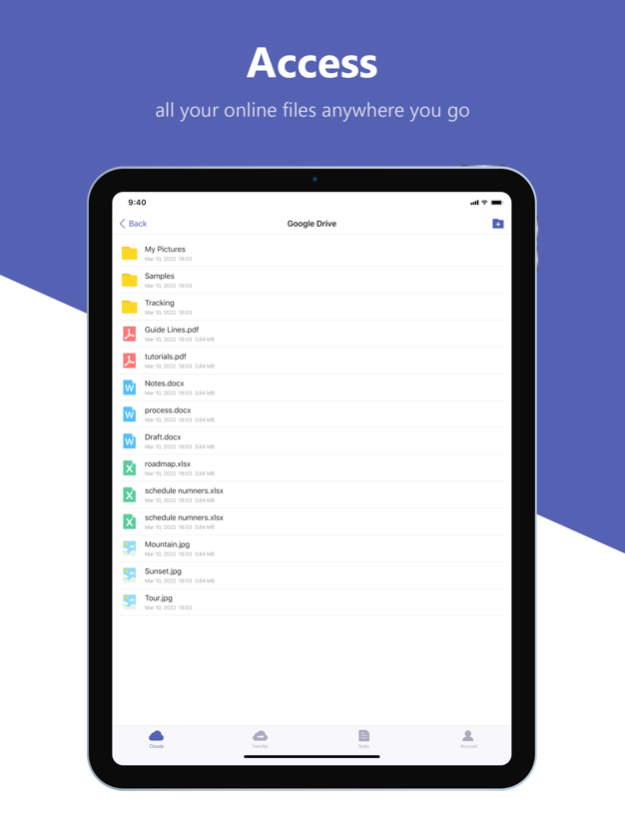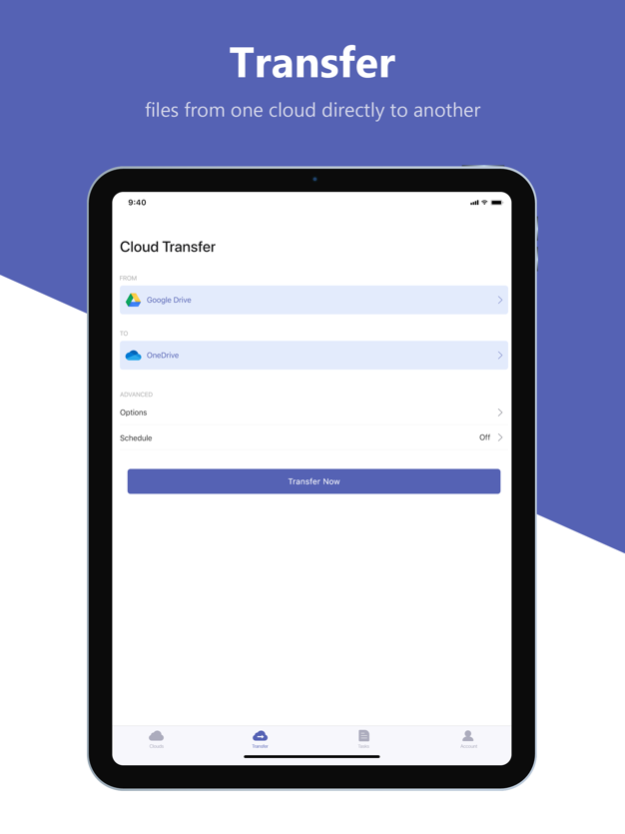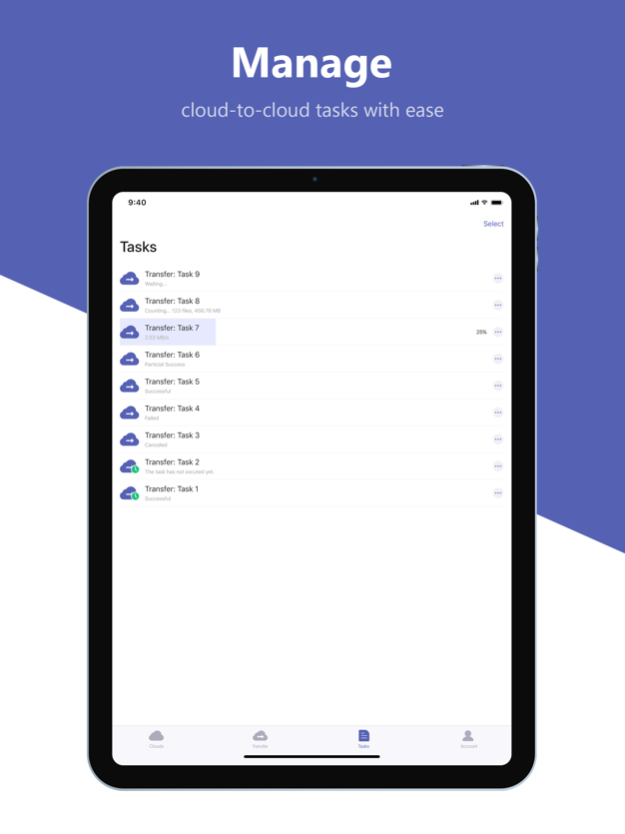MultCloud 1.3.0
Continue to app
Free Version
Publisher Description
MultCloud is an app that enables you to connect all your cloud drives in one place and transfer files from one cloud to another without the process of downloading and reuploading.
Features:
· Cloud Transfer:
Directly Transfer files from one cloud service to another without going through your device, e.g., transferring files from Dropbox to Google Drive or migrating Google Workspace accounts to OneDrive for Business. Just select the two cloud services and start a transfer, everything you wanted to transfer is queued up and you’re all set. After a short while, you’ll see the files in the target cloud.
· Cloud Manager:
Connect all your clouds to MultCloud and access all your online files with a single login. Keep all your cloud accounts organized and integrate them into one. There's no limit for the number of cloud accounts added to MultCloud.
Terms of service: https://www.multcloud.com/terms
Privacy policy: https://www.multcloud.com/policy
Dec 28, 2023
Version 1.3.0
Support for adding and managing iCloud Drive and iCloud Photos.
About MultCloud
MultCloud is a free app for iOS published in the System Maintenance list of apps, part of System Utilities.
The company that develops MultCloud is AOMEI International Network Limited. The latest version released by its developer is 1.3.0.
To install MultCloud on your iOS device, just click the green Continue To App button above to start the installation process. The app is listed on our website since 2023-12-28 and was downloaded 9 times. We have already checked if the download link is safe, however for your own protection we recommend that you scan the downloaded app with your antivirus. Your antivirus may detect the MultCloud as malware if the download link is broken.
How to install MultCloud on your iOS device:
- Click on the Continue To App button on our website. This will redirect you to the App Store.
- Once the MultCloud is shown in the iTunes listing of your iOS device, you can start its download and installation. Tap on the GET button to the right of the app to start downloading it.
- If you are not logged-in the iOS appstore app, you'll be prompted for your your Apple ID and/or password.
- After MultCloud is downloaded, you'll see an INSTALL button to the right. Tap on it to start the actual installation of the iOS app.
- Once installation is finished you can tap on the OPEN button to start it. Its icon will also be added to your device home screen.